How to Schedule a Text on iPhone: Easy Guide
Learn how to schedule a text on iPhone using native features and third-party apps. Discover simple methods to plan and send messages automatically at your preferred time
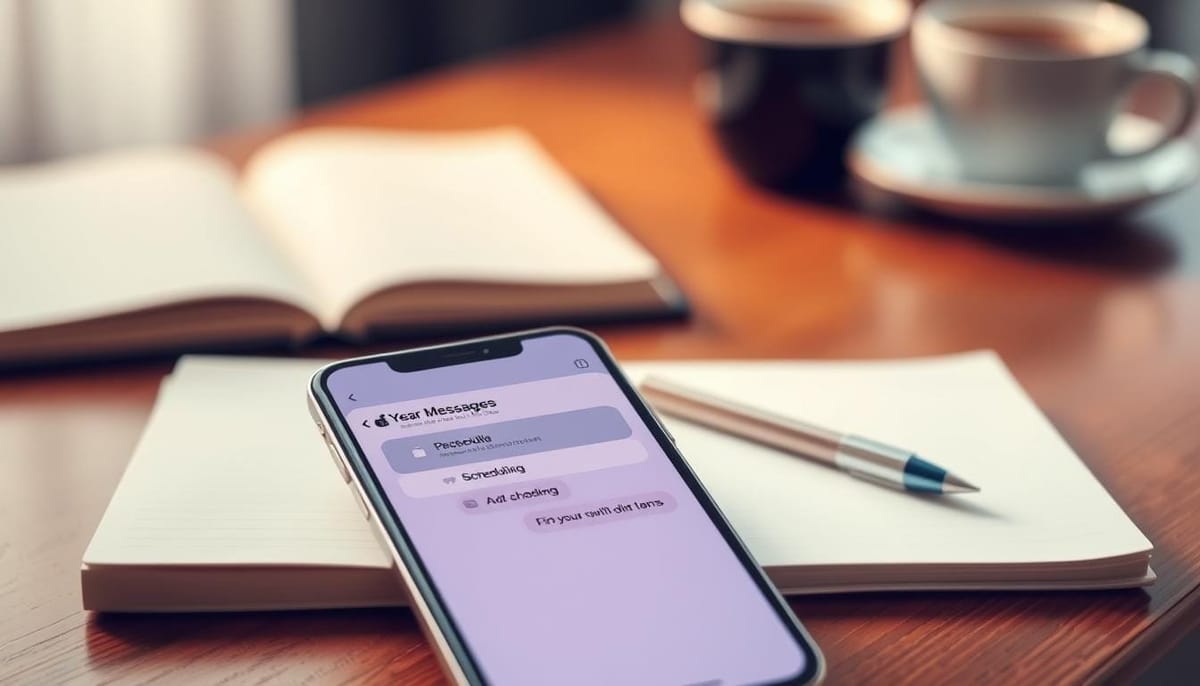
Did you know that over 70% of businesses use automated text messages to talk to customers? But, the Messages app on iPhones doesn't have a built-in feature for scheduling texts. Luckily, there are smart ways to schedule texts on your iPhone easily. We'll look at using the Shortcuts app and third-party apps to help you send texts at the right time.
Whether you want to send a reminder, set up a regular message, or plan your business texts, we've got you covered. So, let's get started and learn how to schedule texts on your iPhone like a pro.
Understanding iPhone Text Message Scheduling Basics
The native iMessage app on your iPhone has many features. But, it doesn't let you schedule text messages. This can be a problem if you need to plan your messages ahead of time. Luckily, there are benefits to using scheduled messages that make them worth using.
Benefits of Scheduled Messages
Scheduled text messages offer several advantages, such as:
- They help you manage your time better by letting you send messages when you want, not right away.
- They make it easier to communicate with people in different time zones by sending messages at the best times for them.
- They can send reminders and notifications automatically, so you never forget important dates or tasks.
When to Use Message Scheduling
Message scheduling is handy in certain situations, like:
- For business, it's great for sending regular updates, reminders for meetings, or follow-up messages.
- It's perfect for sending personal messages, like birthday wishes or anniversary greetings, on the right day.
- It's also useful for setting reminders for personal tasks, like paying bills or taking medication, at specific times.
Even though the native iPhone message app doesn't schedule messages, there are ways to make it work. You can use third-party solutions to schedule your messages. This helps you stay organized and efficient, even when you're on the move.
Can You Schedule a Text on iPhone: Using the Shortcuts App
The Messages app on iPhone doesn't have a built-in feature for scheduling texts. But, Apple offers a solution through the Shortcuts app. This app, available on iPhones with iOS 13 or later, lets users create custom automations and schedule texts to send at certain times.
To schedule a text with the Shortcuts app, you need to set up an automation based on time. First, pick the person you want to text, then write your message. Next, choose when you want the message to be sent. You can pick the exact time and day, giving you control over when it goes out.
It's important to know that the Shortcuts app sets up a monthly automation by default. This means you'll need to delete it after the message is sent. This method works, but it's not as smooth as having a built-in feature for scheduling messages.
The Shortcuts app can do more than just schedule texts. It can also send messages in other apps like Instagram, Snapchat, and WhatsApp. This is great for people who use different messaging apps.
Even with the Shortcuts app, many users still wish for a native messaging scheduling feature in the Messages app. There's a growing need for an easier way to schedule messages. It's possible Apple might add this feature in future iOS updates.
Alternative Methods for Message Scheduling
Looking for more ways to send texts at the right time? Third-party apps are great alternatives. They let you send messages once or regularly. Plus, they're easy to use for scheduling texts.
Third-Party Apps Overview
Apps like Moxy Messenger, Reminderbase - SMS Scheduler, and Carrier Messaging are popular. They're free to download but might cost extra for extra features.
Popular Scheduling Apps
- Moxy Messenger - Offers a lifetime subscription fee of $14.99 for advanced scheduling and delivery options.
- Reminderbase - SMS Scheduler - Features pricing options starting at $2.99 per month for scheduled text messages.
- Carrier Messaging - Provides a pro version for $9.99, with expanded scheduling capabilities.
Comparing Different Solutions
| App | Pricing | Key Features |
|---|---|---|
| Moxy Messenger | $14.99 lifetime | Flexible scheduling, one-time and recurring messages |
| Reminderbase - SMS Scheduler | $2.99+ per month | Customizable scheduling, message templates |
| Carrier Messaging | $9.99 pro version | Integration with various messaging platforms, advanced scheduling |
Each app has its own special features and prices. This lets users pick the best one for their needs.
Tips for Successful Message Automation
Businesses are using iPhone text scheduling and message automation to improve customer communication. It's key to know a few important tips for the best results. Start by getting familiar with the Shortcuts app on your iPhone. This app lets you create custom automations for sending texts at the right time.
Before sending any scheduled messages, check the content and timing carefully. This helps avoid any issues with delayed texts. Also, remember to delete or turn off automations after they're used once to prevent messages from being sent again. For more complex needs, look into third-party business texting platforms. They offer features like mass texting and integration with your systems.
Use the Focus feature on your iPhone to handle notifications from scheduled messages. This makes sure your experience and your recipients' are smooth. Lastly, always check that your iPhone's date and time are correct. Any mistakes can cause scheduling errors and missed chances.
| Feature | Benefit |
|---|---|
| Shortcuts App Automation | Customizable automations for scheduled texts |
| Careful Message Review | Avoid delayed text delivery on iPhone |
| Automation Management | Delete or turn off automations after one-time use |
| Third-Party Platforms | Advanced scheduling features and integrations |
| iPhone Focus Mode | Manage incoming notifications from scheduled messages |
| Accurate Date and Time | Ensure scheduling accuracy and avoid errors |
By following these tips, businesses can use iPhone text scheduling and message automation to better engage with customers. This can lead to increased productivity and better business results.
https://www.youtube.com/watch?v=dF7Smlnt_qE
Conclusion
The iPhone doesn't have a built-in way to schedule texts. But, there are workarounds and third-party apps that help. The Shortcuts app lets you schedule messages for later.
For more features, many third-party apps are available. They offer things like scheduling, saving templates, and working with other tools. These can be great for marketing, following up, or sending reminders.
Many people want Apple to add text scheduling to iPhones. Until then, the methods in this guide work well. They help make sure your messages get sent when you want them to.
FAQ
Can you schedule a text on an iPhone?
The iPhone's Messages app doesn't have a built-in feature for scheduling texts. But, you can use the Shortcuts app or third-party apps as workarounds.
How do I schedule a text message on my iPhone?
You can use the Shortcuts app on iOS 13 or later to schedule texts. Or, download apps like Moxy Messenger, Reminderbase - SMS Scheduler, or Carrier Messaging for more options.
What are the benefits of scheduling text messages on an iPhone?
Scheduling texts helps with time management and sending messages across time zones. It's great for business, sending birthday wishes, or personal reminders.
When should I use message scheduling on my iPhone?
Use it for sending messages at specific times. This is good for business, reminders, or messages to people in different time zones.
What are the limitations of the native iPhone Messages app for scheduling texts?
The native iMessage app doesn't have scheduling features. This is why you need workarounds and third-party apps to schedule messages on iPhones.
What are some tips for successfully scheduling text messages on an iPhone?
Get to know the Shortcuts app's features. Check your messages before scheduling. Delete or turn off automations after use. Try third-party apps for advanced needs. Use Focus to manage notifications from scheduled messages.
Fyxes
Thoughts, stories and ideas.




