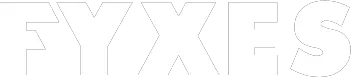Ethernet that doesn’t have a valid IP configuration error is related to NIC. Network Interface Card makes this internet problem the most common for Ethernet users. Basically, NIC is a hardware that is connected with an Ethernet cable. The main purpose of this connection is to give the user access to the internet.
You should know that NIC without a valid IP can create such a problem for you. When this problem shows up, then you’ve to tackle this situation. There are a few methods you can adopt to solve this problem. Let’s solve the communication problem of the PC with the router.
Ethernet That Doesn’t Have A Valid IP Configuration: All You Should Know About
As a PC user, you will face different types of problems. All the problems and their solution are not the same. Every type of problem can be solved in a different method. You can also follow different methods when you want to fix Ethernet that doesn’t have a valid IP configuration.
It’s easy to solve this specific problem. Some methods work perfectly for most of the PC users. In the beginning, I’m going to discuss all these methods. A valid IP address is needed to establish an effective and active connection. I’m addressing all the effective methods below to solve this problem.

Restarting the Computer & Router
This is the first method that is not only easy but effective. Most of the time this method works perfectly. Before you restart the computer, complete and save all the work. After that, shut down your PC. To make it more effective you also need to unplug the modem or router.
After restarting the PC don’t connect the modem or router instantly. Leave all these devices unplugged for a few minutes. When your windows operating system starts perfectly, then plug in the modem or router. Now check for the “Ethernet doesn’t have a valid IP configuration” error. I hope it’s already fixed.
Read More: Android emulator for windows 10
Resetting IP Address or TCP
To complete this method you need to use some command like “netsh”. This is an entering and executing command for solving different types of problems. You need to open Command Prompt for that. This command is able to modify or display the network configuration. Basically, this is a command-line scripting utility. It can work remotely or locally.
In a specified computer this command helps to run a group of the command. It can happen because of the scripting feature. But you’ve to open it under the administrative privilege. Open the search bar and type “command prompt” to open elevated Command Prompt by selecting “Run as administrator”. Now click “Yes” when a new window appears and ask you for permission.

You will see the elevated Command Prompt window. In this window, you need to type “netsh winsock reset” and hit the enter button. It will instantly start to work and display the message. After completing the task, you must restart the PC. This process will help to execute the command perfectly. Follow this method every time. Maybe the problem of “Ethernet doesn’t have a valid IP configuration” is solved.

Clearing Network Cache
Most of the PC users know about the Cache file. Using “ipconfig” command is the way to clear network cache. This command will allow the user to see the current configuration of the IP that is installed. To reset the content and flush it, you can use this “ipconfig” command. This command-line tool solves the problem of DNS client resolver cache. Not only that, but it also renews the DHCP configuration.
Open the command prompt. It must be done under the way of the administrator. After opening the window type “ipconfig/release”, “ipconfig/flushdns” and “ipconfig/renew”. Press the enter button every time to execute the command. Now restart the PC and see the problem is solved.

IP setting Manually
Sometimes using the “ipconfig” command doesn’t work and does not clear the cache properly. In that case, you might need to configure TCP or IP settings manually. For that, you need to open the “Run” dialogue box. You can open it from the Start menu or press the Windows key + R. Now type “ncpa.cpl” and press enter. This command will guide to a new window for Network Connections windows.

Now find the Ethernet connection and right-click on it. Now select the properties option.

In the new properties window, you have to look for an option named “Internet Protocol Version 4 (TCP/IPv4). If you are using the other one, then choose “Internet Protocol Version 6 (TCP/IPv6).

Now choose the option “Obtain an IP address automatically”. You also need to choose “Obtain DNS server address automatically”. Now press ok to proceed.

You need to enter the IP address, subnet mask, and default gateway. After entering all the details, click “OK”. Now restart the computer and find the problem is solved or not.

Disabling Antivirus
Sometimes this method also works as a solution for “Ethernet doesn’t have a valid IP configuration”. Most of the recent antivirus works differently. The activity of antivirus can cause this problem of Ethernet. Most of the time the latest update of antivirus reports abuse of some function. In this case, you can uninstall the antivirus or disable it to get the solution.
If it is causing the same problem, then you must switch to another antivirus. It will be the best solution if the antivirus is making a problem for Ethernet connection. It will help you to fix the irritating problem.
Conclusion:
No one knows which method will fix Ethernet that doesn’t have a valid IP configuration. If you tried every single method to fix this problem, but not getting any solution then contact the internet service provider. It may be a problem from the server-side.
The provider will solve the issue if it’s happened because of their service. But knowing all the methods will help you in the future if you face “Ethernet doesn’t have a valid IP configuration”.