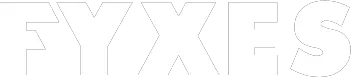MacBooks are immensely famous in the digital market and have a high customer demand. There have been millions of users using different versions of Mac for years.
Despite being a popular digital device, there are some problems with every version of macOS. Apple fixes these drawbacks by updates or leaves them untouched.
Luckily, most of the problems faced by Mac are easy to cure or solve. Here are some of the most common issues faced by Mac users and ways to solve them.
WiFi Keeps Losing Connection
Although Macs have excellent connectivity, there might be some problems while connecting to your WiFi.
To solve this problem, you need to reset the entire WLAN Module. If the WiFi connection gets poor, you should firstly check for external causes. You can move your Mac closer to the router connection. You can also check the weather to ensure proper connectivity between the wireless router and the Mac.
If doing these does not help, you can reset the WiFi connection of the Mac you’re using. It would help if you opened the Finder Window and there, type Shift, Command, and G. Then, you have to enter the path and go to the Library, followed by Preferences and then System Configuration.
Now, you have to click on Open. Nextly, you are required to delete the files of network connectivity and WiFi. Then, you can restart your computer, and it shall have a smoothly connected WiFi network.
Flickering Screen of the Mac
Sometimes, the screen of your Mac starts to look problematic and dizzy. After some time of this happening, it might be pretty impossible for you to see what’s on your screen. Many people find this problem happening with their Macs.
To solve the issue, you can try various solutions. To begin with, you can restart your MacBook by going to the Apple menu and clicking on the option Restart. Next, you can update your macOS if any system update is available on your System Preferences in the Apple menu.
Clearing cache and system junk can also help to solve this problem. Sometimes, the problem lies within the computer, so resetting the PRAM or NVRAM might also help solve this drawback. These are some of the ways to stop a flickering screen.
Slow Starting macOS
At times, the starting procedure of Mac slows down. It can take a long time, especially if it is an old macOS.
To solve the slow-starting of your macOS, you can opt for several processes. You need to check the timing of the slowing down of Mac. If it starts to slow down before you log into your machine, the problem is with the system itself. For such scenarios, you can reset your PRAM or NVRAM and your SMC.
You can also go to System Preferences and select the option Startup Disk and check on your system’s hard drive. Then, you can go to the Restart option.
If your computer is still slowly opening, you can boot it in Verbose Mode by pressing down the Command button and V while starting the Mac. If your computer begins slowly after logging in, the problem might lie with the computer user.
For such situations, you can go to Settings, followed by Users and Groups. Then, go to Logon Objects. There, remove any unused autostart option that is present. And that solves your slowed-down starting problem.
Problematic Bluetooth Connectivity
While connecting Bluetooth to your Airpods, a speaker, or other audio devices, you might hear a patchy version of music. This might occur due to problems in connectivity caused by the suboptimal settings in the Bluetooth of the Mac.
This can be easily solved in several ways. Firstly, you can try reconnecting the device by forgetting the speaker’s name and trying to connect again. Next, you can open a terminal window. Then, you can reset the Bluetooth connection module, and your connection shall be fine.
Short Life of Mac’s Battery
This is a common problem, and many Mac users face it. It is not a high-end problem, and you can solve it quickly.
You need to find out if any program is overloading your system and then terminate it not to cause a problem anymore. In case there are no such processes, the problem might be with the battery itself.
You can use apps to check the lifespan of your battery. If the power is shown lower than it should be, there might be a problem with your battery. If it does not do so, you can wait till your battery drains out completely and then plug in the charging after restarting it. That might solve the problem with the battery of the Mac.
Final Words
MacBooks are advanced digital devices, but they too can have some minor problems while working. These are some of the familiar Mac problems and how to fix them in the simplest ways.
How to Successfully Reset Password for Apple ID?
How To Connect Airpods To Windows 10 Desktops & Laptops