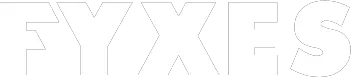As Apple product users Sometimes we face some known problems because of unknown causes and “AirDrop not Working” is one of these. AirDrop is one of the most useful methods to exchange or transfer files.
Yes, it is a super-fast way to do that between two devices. The history of AirDrop is great. Users are using this feature massively. This is an easier and quicker way to transfer files.
It takes minimum time wherever possible but the issue arises when some of your device settings are not right for working airdrop easily. That’s why we are here to find solutions to this common problem.

What is the “Airdrop not working” Issue?
As you know, Apple has a method to share and transfer files from one device to another. Yes, we are talking about the airdrop. It’s used locally by getting connections over Bluetooth and Wi-Fi.
The history of airdrop is a bit old and introduced in 2013. It started to roll out with iOS 7. It works excellently well. Sad but true, sometimes, users of airdrop face some issues.
Read More: How does the iOS App Fitcoin Work? (Is It Legit?)
All these issues are not major but need to be solved. To make the function of airdrop more perfect, Apple introduced the now U1 chip. This chip helps to work airdrop in a better way and it adopts ultra-wideband technology.
What will happen when you’re trying airdrop in an old-fashioned way? Maybe you need to find relevant tips to avoid “airdrop not working” issues.
How AirDrop Works Between Apple Devices?
It’s true, AirDrop is one of the best and most popular ways to transfer files. Most people don’t know that this handy feature works with a simple mechanism. It uses both Bluetooth and Wi-Fi at a time.
For your understanding, we can explain. Bluetooth is for discovering the nearest device, and Wi-Fi is used for sending the file. Isn’t it cool?
Remember, a Bluetooth connection can discover other devices that are within a half-mile range. That means, to work properly, the receiver and sender need to be 30 feet in range. If the Wi-Fi is not available for the function, then airdrop uses cellular data.

Which Apple Devices Are Compatible With AirDrop?
Not all devices have airdrop features and not every device can work properly. So, which devices are compatible with the feature? Here is the list of all compatible devices with Airdrop. Check it from below.
- iPhone, iPad, or iPod that has iOS 7 or later versions.
- MacBook Pro (introduce in late 2008 or later)
- MacBook Air (2010 or later)
- MacBook (2008 or later)
- iMac (released in early 2009 or later)
- Mac mini (released in mid-2010 or later)
- Mac Pro (released in early 2009 or mid-2010 which has an AirPort Extreme card)
- iMac Pro (All models)
How To Fix AirDrop Not Working?
There are a few considerable issues people face while using airdrop. We find out all these issues and give the solution. Here are the common problems are given below.
Adjust Airdrop Properly
As you go to the setting for airdrop, you’ll discover three levels. It gives priority and access to other devices based on the person. These three levels are
- Everyone
- Contacts Only
- Off
If the device has iOS 13, users need to switch the level to “Everyone” and try to connect to AirDrop again. If changing the level is still not working for the airdrop then the AirDrop must need to switch off and on. For that, following the steps will work.
- Go to the home screen and launch “Settings”.
- Now go to the “General” option and choose “Airdrop”
Toggle The Radios
As you know, Airdrop works with the help of Bluetooth and Airdrop. But do you know, radio can affect the airdrop that causes it to fail? If it is the root of the issue, then you can try to toggle them. If you are still in confusion about how to toggle radios, then follow the steps below.
- Go to the home screen and find out the setting icon and access it.
- Now go to the “Wi-Fi” option and turn it off or on later.
- Now go to the “Bluetooth” option. Turn it off and on again.
Remember, without turning on the Bluetooth and Wi-Fi you can’t fix the airdrop not working issue. It will break the connection with other devices.
Try Hard Reset
Hard reset is also another best option to get a solution for fixing airdrop. It works when you have the after iOS 13. This well-known troubleshooting step can fix potential minor problems, especially any type of software bug. Follow the steps to perform a hard reset.
- On the right side of your iPhone, press the “On/Off” button and hold it.
- Press the “Volume Down” button at the same time and hold it.
- Keep holding all these buttons until the screen goes black and turn back again. You’ll see the Apple logo.

Update the System
After the introduction of iOS 13, there was a compatibility issue for the airdrop. If your device is running on the old version of iOS then update it. To update the device as well as the Bluetooth, follow the steps.
- Go to the home screen and get access to the “Settings” and tap on “General”
- Open software update you’ll see the available option for the update.
- Tap to install it and try to use airdrop again.

Reset Network Setting
If you are using iOS 13 or later then check your network. Airdrop malfunction when networking is not working properly. That means you need to reset the networking setting.
Read More: How to Use Live Wallpapers on Your iPhone And Save Your Battery?
Conclusion:
Airdrop is undoubtedly the best option to share files between devices. That’s why people love to use it and face problems. It’s a common fact for Apple device users.
Understating the necessity of finding a solution we’ve tried to compile all possible ways. All we know is the importance of sharing files. When we fail to use airdrop for some unknown reason, then everything is ruined in a moment.
We believe all the ways we’ve discussed in this article will help the Apple device user who is facing Airdrop not working issues most of the time. Follow all these steps and get your solution without facing any difficulties.