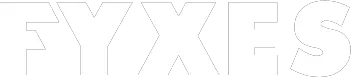Unraveling the error code 0x80070643 can be a head-scratcher for many, causing frustration and confusion. However, fear not! In this guide, we will demystify this cryptic code and provide clear steps to resolve it effectively.
Key Takeaways
- Take Action:
- Ensure to run Windows Update Troubleshooter as the initial step to resolve error 0x80070643.
- Consider advanced solutions like checking system files integrity and updating device drivers for a comprehensive fix.
- Implement preventive measures such as keeping your system updated and maintaining a clean system environment to avoid encountering error 0x80070643.
- Stay Proactive:
- Regularly check for Windows updates and install them promptly to prevent error 0x80070643 from occurring.
- Follow Guidelines:
- Adhere to the step-by-step guide provided in the article to effectively troubleshoot and resolve error 0x80070643.
- Explore Alternatives:
- If the standard solutions fail, consider alternative workarounds like manual installation of updates or using third-party tools to address error 0x80070643.
- Practice Best Practices:
- Embrace best practices for updates by creating system restore points, backing up data, and ensuring a stable internet connection during update processes.
Understanding Error 0x80070643
Common Causes
Software conflicts can trigger error 0x80070643, leading to update failures and system glitches. Checking for corrupted system files is crucial to pinpoint the issue. Recent software installations may also contribute to this error.
Error Impact
Update failures can result in security vulnerabilities, exposing systems to potential threats. Resolving errors promptly is essential to maintain system integrity and prevent further complications.
User Experiences
Many users have encountered error code 0x80070643, sharing frustrations over its disruptive nature. The error often hampers daily tasks, causing delays and hindrances in completing essential activities.
Initial Troubleshooting Steps
Restart and Retry
Restart the system to address temporary glitches that may be causing error 0x80070643. After rebooting, retry the update process and ensure a stable internet connection before proceeding.
Windows Update Troubleshooter
Utilize the built-in troubleshooter tool provided by Windows to diagnose and resolve update-related issues. Let the troubleshooter identify the specific problem and follow its step-by-step instructions meticulously for a successful resolution.
System Scan
SFC Scan
Initiate a System File Checker (SFC) scan to detect and repair any corrupted system files contributing to error 0x80070643. Follow the on-screen prompts diligently to ensure a thorough scan and effective repair process.
DISM Tool
Employ the Deployment Image Servicing and Management (DISM) tool to rectify issues with the Windows system image. Execute DISM commands accurately to effectively repair any underlying problems causing the error code 0x80070643.
Advanced Solutions
Manual Update
To resolve the 0x80070643 error, users can opt for manual updates by downloading and installing them directly. It is crucial to follow the official instructions provided on the Microsoft website. Ensure that the manual updates are compatible with the system to prevent any further issues.
Fixing .NET Framework
One effective way to address the 0x80070643 error is by fixing any .NET Framework issues. Users can update or reinstall .NET Framework components to rectify the error. It is essential to verify the correct installation of various .NET Framework versions on the system.
Repair Installation
In cases where other solutions do not work, performing a repair installation of the Windows Operating System can help in resolving the 0x80070643 error. During this process, personal files are retained, ensuring no data loss. Users should carefully follow the guidelines provided for a successful repair installation.
Preventing Error 0x80070643
Regular Updates
Regular system updates are crucial to prevent vulnerabilities and errors like 0x80070643. Set up automatic update schedules to ensure timely installation of patches and fixes. Stay informed about the latest updates from Microsoft to address known issues promptly.
System Maintenance
Implementing regular system maintenance routines is essential for optimal performance. Clean up disk space by removing unnecessary files and programs to free up storage. Schedule maintenance tasks such as disk defragmentation and system scans for efficiency.
Security Software
Ensure that your security software is compatible with system updates to avoid conflicts that can lead to errors like 0x80070643. Update antivirus and firewall programs regularly to protect against threats. Scan your system for malware on a routine basis to detect and remove any malicious software.
Step-by-Step Guide
Troubleshooting Process
Checking Logs
- Review update logs to identify specific error details that triggered 0x80070643.
- Analyze log entries meticulously for clues to resolve the update issue effectively.
- Utilize log information smartly to precisely pinpoint the root cause of the update problem.
Applying Fixes
- Implement recommended fixes tailored for addressing error code 0x80070643 promptly.
- Adhere to expert-provided stepwise solutions to ensure accurate error rectification.
- After applying fixes, rigorously test system functionality to validate successful resolution.
Verification Steps
- Ensure successful update installations by cross-verifying with system records and notifications.
- Confirm error resolution through comprehensive system checks and verifications.
- Validate the completion of update processes by verifying all components and configurations.
Alternative Workarounds
System Restore
System restore should be a last resort when dealing with the 0x80070643 error. Creating system restore points before major updates can help revert changes if issues arise. If necessary, restore the system to a stable state using these points.
Clean Boot
Performing a clean boot can help isolate software conflicts causing the 0x80070643 error. By temporarily disabling startup programs, you can troubleshoot and identify problematic applications. This method helps in pinpointing the specific software causing errors.
Contact Support
When all else fails, it’s crucial to reach out to Microsoft support for assistance with the 0x80070643 error. Provide them with error details and system information for accurate diagnosis. Follow the instructions given by the support team diligently for effective resolution.
Best Practices for Updates
Scheduled Maintenance
Regular maintenance tasks are essential for system health. Set up reminders for updates to ensure timely maintenance. Automating processes can provide convenience and efficiency.
Update Channels
Explore the various update channels available for Windows users. Choose channels based on specific needs and requirements. Flexibility allows users to switch between channels as needed.
Backup Strategies
Establishing backup strategies is crucial for data protection. Before system updates, ensure important files are backed up. Implementing reliable backup solutions helps prevent data loss.
User Questions and Concerns
Common Queries
Users often wonder about error code 0x80070643 and seek clarity on its implications. This error commonly occurs during software installations, causing frustration among users. Clear answers to common user queries can alleviate confusion and help users resolve the issue promptly.
e common questions include:
- What triggers error code 0x80070643 during updates?
- How can users fix this error without technical assistance?
Expert Advice
IT professionals recommend specific steps for resolving error code 0x80070643 effectively. Following expert recommendations can streamline the troubleshooting process and ensure successful error resolution. Implementing expert tips can prevent future recurrence of the error, enhancing system performance.
Expert recommendations include:
- Verifying system compatibility before initiating updates.
- Running Windows Update troubleshooter to identify and fix underlying issues.
Community Tips
Engaging with online communities provides valuable insights into resolving error code 0x80070643 collaboratively. Sharing error resolution tips with fellow users fosters a supportive environment for troubleshooting. Collaborating with community members allows for diverse perspectives and innovative solutions to address the error.
Community tips for resolving the error:
- Seeking advice from experienced users in online forums.
- Participating in discussions to exchange troubleshooting experiences with others.
Closing Thoughts
You’ve now grasped the ins and outs of error 0x80070643, from understanding its nuances to implementing advanced solutions. By following the step-by-step guide and considering alternative workarounds, you’re better equipped to prevent and tackle this error efficiently. Embracing best practices for updates will further fortify your system against such hiccups. Remember, staying proactive is key to maintaining a smooth user experience.
Incorporate these strategies into your troubleshooting routine to ensure seamless operations. Don’t hesitate to reach out if you encounter any challenges along the way. Stay informed, stay vigilant, and keep your system running at its best.
Frequently Asked Questions
What does error code 0x80070643 indicate?
Error code 0x80070643 typically indicates a Windows update failure. It can occur due to various reasons like corrupted system files, software conflicts, or incomplete installations.
How can I troubleshoot error 0x80070643 initially?
Begin by restarting your computer and checking for pending updates. Run the Windows Update Troubleshooter to identify and resolve common issues causing the error.
What are some advanced solutions to fix error 0x80070643?
Consider resetting Windows Update components, running System File Checker (SFC) scan, or performing a clean boot to troubleshoot and resolve complex issues triggering the error.
How can I prevent encountering error 0x80070643 in the future?
Ensure your system is up-to-date with the latest updates, maintain system integrity by regularly scanning for malware, and avoid interrupting update processes to prevent this error from occurring.
Are there alternative workarounds if standard solutions fail to fix error 0x80070643?
You can try manually installing the problematic update, using the DISM tool to repair Windows image corruption, or seeking assistance from Microsoft support forums or professionals for tailored solutions.