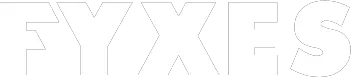If you don’t know how to install Windows 10 from a USB drive then you must know it. Nowadays, using a PC is not the last thing for the user. There are lots of tips and techniques you should know as a PC user. You cannot go to the expert all the time, especially for installing Windows 10 on your PC.
Windows 10 is the latest version offered by Microsoft Corporation. For many reasons, users need to install it. The best way to do it is by using a Bootable USB drive. To install a fresh copy of Windows, you can use this easy method.
How To Install Windows 10 From USB: Get The Latest Version of Windows:
Lots of PC users think that installing Windows 10 is not easy. It’s true that there are few things the need to follow to install the latest version of Windows perfectly. It’s easy and simple to install. You just need a USB bootable media. After that, you need to continue with the setup wizard.
Windows 10 is not only the latest version of Windows but also comes with lots of fantastic features. All these features make the user more aggressive to install it on their devices. Knowing how to install Windows 10 from USB is not a big deal. Let’s see how you can do this.
Read More: Wallpaper live iPhone
Ensure UEFI Boot Support
Maybe it’s easy to install Windows 10 on a PC, but as a user, you must know a few things. Knowing about UEFI and BIOS is one of these. Before you start the process, find out the function of UEFI and BIOS. If your PC is older enough, then you must have the basic input/output system. This system is called BIOS. Most of the PCs rely on that.
It helps to boot the operating system. This BIOS works as a bridge between the operating system and the device. But the system for the latest PC is changing. UEFI means Unified Extensible Firmware Interface. It replaced BIOS for any reason. Legacy support is one of these.
It works without any kind of additional software. UEFI is best for adopting the most common and popular method of installing Windows 10. It works perfectly for a bootable USB drive.
The Preparation of Windows 10 Bootable USB
First of all, you need to use the Windows 10 Media Creation Tool. You have to ensure it before you proceed. When you are connecting the USB flash drive on your laptop or PC then you must get everything. Then it will be ready for the installation.
Using Windows 10 Media Creation Tool is one of the methods that you can adapt easily. If you don’t know where to get it, then click here. Here you will find what you need.
From this page, you will find Windows 10 installation Media. “Download tool now” is the option where you need to click.

The size of the downloaded file will be only 20 MB. So, it won’t take a long time to download. After completing the download, save it to your computer. Now run the media creation tool. When the window prompts, then click “Accept”.
You will see a window where you will ask for permission. Between two options you select that one which you need. Creating installation media for another PC is the option that you need to select. This option is for the USB flash drive, ISO file, or DVD. After selecting the option, click “Next”.

It will guide you to the next window to set up your preferred Language. You also need to set Windows 10 Edition and System Architecture. Sometimes people cannot change the setting. If you can’t change the option, then clear the checkbox. There is a checkbox that is labeled with “Use the recommended options for this PC”. After clicking the checkbox click “Next”.

In the next window, you will get more options. There are two options available. One is a USB flash drive and another one is the ISO file. You just need to select “USB flash drive”.

After clicking “Next” once more time, the system will start to prompt for downloading Windows 10 installation files.

It will take time to create a bootable USB Windows 10 installer. There is no specific time for it. It all depends on the internet speed. I suggest you do this installation process when you get a fast internet connection. Because you will need to download several gigabytes of data. If you are using a laptop, then go to that zone like a library or workplace that offers a fast internet connection for the user.
Read More: How does fitcoin work
Installing Windows 10
It’s time to install Windows 10 on your PC. Now you got installation media which you created earlier. It will allow you to install Windows 10 on PC. Remember your USB drive is bootable. You just need to remove it from the PC. This drive is now used for any other device to install Windows 10.
First of all, insert this USB drive in the device where you want to install Windows 10. Turn on the device. It will detect the USB drive. If the device cannot detect the drive, then reboot it. To access the UEFI or BIOS, press the key. After detecting the drive, you need to select the boot menu.
Windows 10 installation media will be detected automatically by the subsequent reboot system. Through the installation wizard, you can start to install window 10. You need to be patient while installing Windows 10. It will take time and some parts of the installation need the login process to complete.
If all is done, then go to the setting menu. You will find updates & Security options. With this option, click on the Windows Update. It is necessary you keep your Windows 10 up to date.
Conclusion:
If you can follow the installation process step by step then it will be easy for everyone to use Windows 10 on their PC. After knowing how to install windows 10 from USB, the installation process will be easy for you. Remember, everything is gravy, even installing Windows 10 as well. The restarting process during the installation helps you find out what you need to do next.
When you see a fresh and clean window on your PC, it will make you happy. I hope using a bootable USB drive will help you in features to install Windows as you want. So, keep enjoying the updated version of Windows 10 without the help of the expert.