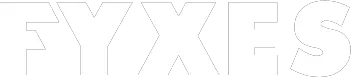PC users experience different types of problems and Windows 10 disk usage 100 is one of these. It causes a slow response and becomes hard to open different types of programs at a time. After checking the provided information from the task manager, you can confirm about 100% disk usages on Windows 10.
Without taking some corrective action, you cannot fix it. End of the day, it will degrade your Windows 10 system performance. But the good news is there are some effective methods you can use to resolve this problem.
Let’s start to apply all the methods one by one unless you find a permanent solution.
Windows 10 Disk Usage 100: Know The Causes & Solutions
Most of the users don’t know why their Windows 10 disk usage 100. It happened due to many reasons. Bug in Windows 10 is the main culprit of this problem. On the other hand, antivirus software, the problem from SuperFetch service also causes this irritating problem.
Some users identified that unreasonable virtual memory, hard drive error, the flash, and the wrong combination of Skype and Google Chrome also cause this problem.
You may do nothing wrong with your Windows 10 but don’t worry much because it’s a common problem. A common problem has a common solution. So, this one also has an easy method to fix.

Symptoms of Disk Usage At 100 On Windows 10
After getting your Windows 10 slower, you should look for the reason. You might be watching a notice popping up frequently. Maybe it’s telling you about the load limit of your disk. That means you are facing a problem because of the “disk 100% usage” issue.
If the disk utilization reaches 100%, then you will find it under the Process and Performance tab in the Task Manager. Until you reduce the usage from 100%, the system of your Windows 10 starts freezing. Let’s see how we can solve this irritating problem.
Restarting Your System
Restarting the PC is one of the most common and popular ways to solve different types of problems. Most of the time, it can resolve all kinds of issues. Any kind of underlying reason for your 100% disk usage problem will solve applying this method.
For that, click on the “Restart” button that is for a fresh start. Don’t apply the “Shut Down” option. This option may not solve your problem because it’s for preserving your system status.

Update Your Windows
Maybe you are using an old version of Windows 10. Using the latest version can resolve some mysterious problem of your Windows 10. To be sure, go to “Update and security”. You’ll find it in the Windows Setting app.
First of all, check the updated status by following Setting>Update & Security setting>Windows Update. If any update is available then you will see here and install it. It will improve your hard drive performance and solve the issue.

Remove Malware
Malware can infect the System of your PC. Even it can cause disk usage to spike. This problem can be tracked down and solved if you have antivirus software running in the background.
Valid antivirus software can scan your hard drive and can find out potential infection. After identifying the malicious software, you should remove it.
Disable Windows Search
In Windows 10, there is a known bug that causes a search loop. Because of this bug, your hard disk usage can be affected. To be sure, you can easily spot the Windows Search facility temporality. After doing that, the disk issue could be solved and improved.
A command you need to enter after opening the admin prompt and that is net.exe stop “Windows search”. This command will stop the Windows search from running. It will start work after restarting your computer.

If this method can solve your problem, then disable it permanently by following procedure.
- Open the run prompt by pressing Windows key+R. Type services.msc in the box and hit the enter button.
- Select Windows Search after opening the service windows. Double click on to go the properties option.
- Find the startup type option and select the ‘Disabled’ option. Now click OK to save all the changes.
Resetting Virtual Memory To Fix Windows 10 Disk Usage 100
When the actual RAM runs out, then it starts to swap out temporary files. It will show an error in your system that causes 100% disk usages. So, you need to reset your virtual memory to solve this problem. The following steps can help you to do it.
- Go to the “Advanced system setting” and you will find it in your computer’s “System properties”

- Now find the “Setting” option that should be in the performance section and click on it.

- Look for the “Advanced” tab. Select it, then click on the “Change” button.

- Check the box titled “Automatically manage paging file size” and choose “No paging file”. Now press on the OK button and reboot your computer.

This method is helpful to improve your overall disk performance.
Run Check Disk
Disk checking option you can use when there is a physical problem in your hard drive. Most of the time, different types of applications or logical issues cause the disk usage problem. But you can also look for any physical damage. Running Check disk could be the solution you are looking for. Run it, and get your result.
Read More: Audio Not Working in Windows
Conclusion:
Generally, without any specific reason, your hard drive is not going to be at 100% usage. To make your computer slow, this issue can play a vital role. So, fixing this problem as early as possible will be a clever decision for you.
To keep your windows 10 and its resources free from over usage, you must know all the methods. Windows 10 disk usage 100 decreases the efficiency dramatically. All of the methods I’ve discussed earlier can solve your problem. So, keep applying all these methods one by one until it works for you.
Read Also:
Solved: Windows 10 Search Not Working(Opens in a new browser tab)
Methods to fix driver power state failure on Windows 7/8/10(Opens in a new browser tab)
Validate Your Startup Idea in 6 Simple Steps(Opens in a new browser tab)