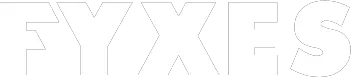The Windows emulator for Android can be a better alternative to run software of windows. There are not many options you can choose as a windows emulator. But, a few that are available are perfectly functional for the purpose.
It sounds cool and works the same way that you want. It will allow running windows 10, XP and other OS as well. The only difference you will get is the size of the display. You have to jump from large monitors to small screens. These Widows emulators bring everything on your Smartphone.
The Windows Emulator For Android: Let’s Get Everything On Your Hand

To get the best windows emulator, you should know about them first. The Windows emulator for Android is the only way to run Windows apps on Android devices There are lots of similarities of Windows emulator you’ll find with an Android emulator. The number of windows emulator is limited that actually works well in Android.
Most of the users named for 2 windows emulator. They are maybe the best in this race. They are not only famous but also efficient enough. All of these emulators will bring the opportunity to your hand. Let’s discuss to know more detail about these 2 Windows emulators.
Wine 3.0

This windows emulator can get the 1st place for better service. It has all the features that you need. The 3.0 version was a trial version for everyone. But after getting the popularity, the authority is still working on the final one. This interface is quite simple, but capable to run apps on the Android. It’s basically good to run games and other common Windows apps.
Maybe this one is known as an emulator, but actually, it’s not. It deploys a cross-compatible layer that works on Android and Wine. The copyright value does not allow us to use this emulator directly. You’ll find this version outside of the play store. The only reason is the final version was never released.
Way to download
If you are looking for the Wine 3.0 file, then you have to go to the official wine HQ website. Here you will find a few different versions. You may need to download 3.0 arm.apk if you don’t have an x86 Intel processor on your device. The Wine 3.0 x86.apk is only for the x86 Intel processor.

After completing the download you have to change the storage for this file. Move it to the local storage. Now open the file and start to install. Before you install, permit your device to install files from unknown sources.

The way to use
Using the windows app on Android is easy after a successful installation of Windows emulator. Before you start to use, install the supported .exe file format of the app.
First of all, start the Wine 3.0 app. In the left corner, you will see the start button. Tap on it and a dialogue box will open up. Find the control panel option. Open it and you will be able to add/remove program option that can be used for installing and uninstalling the program.
Now find out the .exe file of the Windows app. You need to add this file to the Wine 3.0 app. After finding out the .exe file, it will start to add the file automatically.
Keep in mind that all these processes I’ve discussed will work only for the x86 Intel processor and arm based device.
Limbo PC Emulator
Another amazing Windows app emulator for Android is the Limbo PC Emulator. It’s basically an Android application for your Smartphone. To get a similar environment of Windows on your Android device, this emulator can help you a lot.

It was developed to run all the windows apps smoothly. This app is perfect to run apps of Windows 10, 8 and 7. But the great news is the apk file is available on the play store. So it’s easy to get and install this emulator. Some people get confused about the whole process of running the Limbo PC emulator. Lets clear the concept.
How To Download
Running the Limbo PC emulator on your Android device is not a hard job at all. When you go through some basic setup after installation this emulator will run perfectly. Open Google Play Store and search for the Limbo PC Emulator. Now download it to your Android device. You also need to download the Windows image file.

Now go to your device storage location. Look for a file named Limbo. If you get it, then move or copy all the Windows images that you download earlier to this folder. Now open the app from your app drawer.
After opening the app you have to set some basic configuration. Here’s the basic configuration details are given below.
- Load Machine: New, rename it like Windows 10 or so…
- User interface: SDL
- Architecture: x86
- CPU mode: qemu32
- CPU cores: 4, depending on your Smartphone’s performance
- Ram memory: 224

If you complete all the setup you have to go to the Hard Disk A option. After opening the option, you will get some image files. Tap on them. These are the image files that you moved to the Limbo Folder earlier. You are almost done with the setup. Click on the Advanced Tab. Now mark the FullScreen option.
Now you will be able to run this emulator successfully on your Android device. On the screen, you will see that the emulator is running. Now chose your desired app to run on this emulator.
Conclusion
Experiencing windows app on your Android device is nothing but a great deal in this era of technology. It just feels like carrying the whole PC in your pocket. It may give you more flexibility to use the Windows app. You don’t need to sit in front of your computer all the time. Windows emulator for Android helps you to work peacefully.
Maybe it’s not a real PC on your hand, but feel is quite similar. If you get started finally with a Windows emulator, then you surely will never forget the experience. Before you go, make sure your device is fully capable to run these emulators.