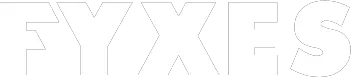Gmaps pedometer is the best example of the best web app that mashup with Google map. Do you know how? It can give you the route for the tracking or runs or determine the distance.
It works like a fancy gadget. Not only that, it is full of options and lets the user share the same post-workout data.
Based on the Google map data, this web app works for tracking the route. It can easily generate the distance traveled. In the same way, it can determine the portion of burned calories. If this burning calories and distance are best for the day, then share it with your friends.
Don’t worry, it’s free for everyone. Isn’t it cool? Let’s explore more fancy options for this tool.

What is a Gmaps Pedometer?
For the Google map user who loves to track the route as well as the distance, along with the burned calories, there are lots of options available.
Gmaps pedometer drags all these things in one platform with the help of Google map. It is the tool that can give you the exact distance of a certain course or pedometer around on my runs. This tool works best among other tools of the same category.
What is the Actual Concept of Gmaps Pedometer?
Only a few web applications are available online which can give you the actual distances. Most of these types of web apps work to track distance related to the user’s workout and keep every data in your log activity.
From this thinking, another web app was built by the developer and now it’s known as gmaps pedometer. The key point of working this web app is so simple.
It just uses Google Maps to get everything that the user wants. All we know is Google Maps is a super application and it lets everything recorded, especially related to distance, location, and workout. That’s how this web app started to grow.
Why Do We Need the Gmaps Pedometer?
Do you ever think that, why you should need to use this type of web app? If you are a runner, then already you know the answer.
Read More: How To Recover Permanently Deleted Emails From Gmail
The necessity of it will be felt by the runner who is training for the marathon for the first time. They must know the exact distance of the course.
At this point, this web app comes forward to show the light. Now using this app, a runner can do lots of things as follows.
- The ability to follow roads as you crates routes
- Open street map overlay
- Create an elevation graph
- Save the log of your activity
- Chart your workouts

What Is The Basic Usage of Gmaps Pedometer?
Using this web app is easier as you use Google maps. It works almost the same way. Before you start recording the distance, check some options, and the instructions are given below.
- Move the cursor on the map and double-click on it. It will help you to move the map.
- To increase or decrease the zoom level, use the sidebar.
- Switch the type of imagery by clicking on the “Map/Satellite/Hybrid” buttons. You’ll find it in the top-right position of the map.
- As an alternative, use the + and – key. It is for moving or zooming the map.
- To jump into a specific location like your city, choose the country and type the name of the city.
- Enter your hometown and click “go”.
- Now click on the “Start recording” button. It’s for recording the distance you traveled.
- To draw a point on the map double click on the location. Do it for both last points as well. In the box above, the result for the distance will appear.
- If you need a new point, then doubt click again to set it.
- You’ll see the route. It will be red until you save it for later.
- Once you save the route, the color will turn blue.
- To find out more details about the route, look for the option named “Saving Routes” and click on it.
- Don’t worry, if you change your mind about the route. You can still change it by “undo last point”.
- Now draw the last point again and save the route.
- To start over, you can also clear points and start over.

What are the Additional Features of Gmaps Pedometer?
In this web app, there are lots of additional features that can be helpful for everyone. Under the save route section there are more details about the route like location, elevations, distances, and more.
After saving the route once, the user will get a link below. This link will help to access the route later. You can even share it via bookmark or email as well. There are a few units you should know about in this web app.
Read More: How to Manage Your Google Location History?
Units:
Beneath the distance boxes, there is a button named, the English/metric radio button. Now choose the unit. Here is the description of all units.
Elevation:
To show the elevation of each point plotted against the distance you picked, click on the elevation heading.
Mile Markers:
You can turn off or turn on the markers that are placed at the end of each mile or kilometer.
Read More: Google Maps Adding New Features
There and Back Routes:
If you reach the midpoint of the route, then click on the “Complete there and back route”. It is for that time when your course is a “There-and-back”.

Conclusion:
Every time, I get thrilled after using the gmaps pedometer. The result of the distance as well as the other units, like a mile, kilometer, burned unit, and distances are perfect in this web app.
Undoubtedly, this app is the first generation of mapping mashups that are great for runners. This web app makes using Google Maps more interesting.
It makes the day perfect when you set the route for the run and measure the exact distance. It’s cool to find out every detail about the route.
Even a first-time user of this web app will feel free to enjoy all the features. So, why are you waiting so long to set your mark? Let’s run!