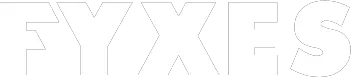If you don’t know how to set up a VPN in Windows 10, then you are welcome to read this article. Here I’m going to discuss a couple of ways to get a VPN. When you are using Windows 10, you will feel that things are getting easier suddenly. But sometimes the users face some restrictions while using different windows apps or websites.
Maybe you are thinking of installing the VPN app on your computer. After installation, just sign up and will connect you to the server. It’s simple when you know the process step by step. This VPN is required when your Windows 10 is running in S mode. That means without Microsoft Store, you cannot install apps.
To get it done, here all the steps are given below.
Things You Need To Know About How To Set Up A VPN
There are some things you need to know first before understanding how to set up a VPN. VPN is the best way to get rid of some security and privacy control. It can make a tunnel that is encrypted. This tunnel makes an active connection between your device and the server. It’s controlled by the VPN service.
This service is also great to hide your location. As a result, the observer will not get your IP address instead of the VPN server’s IP. Keep it in mind, using a VPN is great, but not perfect to establish a secure connection and maintain the privacy all the time.
Best VPN Service for 2020
Among hundreds of options, few VPNs are best in the service. Here some of these are given below.
- NordVPN
- FastestVPN
- ExpressVPN
- Private Internet Access
- ibVPN
- IPVanish
- Ivacy VPN
Steps You Need To Know To Set up a VPN on Windows 10
Windows 10 is now popular for its security system. To set up a VPN you have to look for a feature called “Incoming Connection”. You have to enable this option to connect your computer with other networks. If you are new to set up a VPN on your Windows 10, then follow the steps I’m going to discuss.
Step 1:
First of all, you have to start with the search bar. Every Windows 10 has a Cortana search bar or button. Click on the taskbar. Now type VPN and get the search result.
Step 2
You will see the search result and on the top, you will find “Change the virtual private networks (VPN)”. This is the option you should look for. On the other hand, you can go through another process. Open the setting app. Here you will find the Network & Internet. Click here and go to the VPN setting.

Step 3
In the VPN screen look on the top in the setting app. There is an option called the VPN connection and click here.

Step 4
After clicking the VPN connection window, a new screen will appear to you. You need to fill up some details for your VPN connection. Click on the drop-down menu under “VPN provider”. Now select the option called Windows (built-in). It allows changing to Automatic from “VPN type”. Now you need to provide a User name and password that you will find after clicking “Type of sign-in info”.

Step 5
Fill out the required data that you need to. The basic information you need to fill out in the box “Connection name” and “Server name or address”. All the information can vary because of the different types of VPN providers. It may change for a third-party service or an employer. As an example, we can say that you may need types like IKEv2, PPTP and L2Tp for various connections.

Step 6
Your VPN service will provide you a password and username. Scroll down the screen. Here is a spot that you need to enter the name and password. You just need to save all the information you entered. Just save it once. After completing the process close the setting app.

Step 7
Now you have to set your Wi-Fi connection. In the system tray icon, you will find the Wi-Fi icon. Here you will find your VPN connection which has been just newly created. It will show on the right at the top of the connection list. Select the VPN connection. If you’ve followed the set-up process properly, then this connection will connect automatically.

Necessary Tips
Some are following the PPTP or L2TP connection type. For them, these steps I’ve discussed earlier will be easier for you to get an active connection. But using IKEv2 does not require the same process. For this, the VPN provider will provide a root certificate.
This certificate needs to be installed to work under the IKEv2 network type. But the IKEv2 setup is not the common one for everyone. Few providers follow such setup.
The Advantage of Using a VPN
To use the internet, the user should try out the invaluable service. A VPN offers such services that you need. People want to use a VPN service for various types of reasons. They will be benefited in many ways after installing a VPN.
It can ensure the user’s online privacy, browsing websites that are blocked, unblocking telegram, bypassing censorship, sate streaming and torrenting. Even users can hide their actual geo-location through a VPN service. So, ultimately setting up a VPN opens all the way that is blocked for some reason.
If you have a trust issue to set up a VPN on your Windows 10, then just relax. There are many other VPN services available that are reliable. To trust a VPN, you should know about their encryption protocol. If it is strong enough, then you can set up in your Windows 10.
Final Words
There is nothing better than running Windows 10 on your PC. This is the best Windows in almost every aspect. It is up and running to provide you better Windows 10 user experience. Maybe you are restricted to install apps except for the apps from their app store.
For this, you just need a VPN to set on your PC. It’s not rocket science, but good enough to help you out. It’s the ultimate weapon to find out access to restricted areas. All the necessary details I discussed here to help you. This set up is easier if you just follow the process step by step.
You can enjoy using the enhanced feature Windows 10 with the VPN service. Thanks for staying with Fyxes.