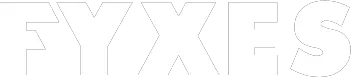Knowing how to turn off Windows defender is essential when you are using third party antivirus applications. As a PC user, most of the people use this kind of application. So, they don’t need to use any other defender for the PC. Running two Windows security systems is a hassle. It can also waste precious resources. In that case, turning off the defender becomes important.
There are a few methods available to get rid of it. You don’t need to say goodbye to the Defender at all. This is a build application that can serve you in a different situation. If you don’t want to run this application, then this guideline is for you.
How To Turn Off Windows Defender? Why Do You Need It?
Before you turn off Windows Defender, find out why you want to do it. This application is designed as an antimalware system to protect your Windows. To protect Windows, you must run antivirus software. It works as same as other antivirus does in Windows. It can protect your device from other harmful elements like spyware, viruses, ransomware, etc.
Sometimes you need to turn off this defender to set up a computer without a network. This defender can block the process because of some security policies. That’s why you need to know how to turn off windows defender on your PC. Let’s see how we can do it.
Read More: Fix Error Code 0x0003
Turning off Windows Defender In Windows 7
Using third party antivirus in Windows 7 means you need to turn off Windows Defender. Turning off Windows defender in 7 is not the same as 10 edition of Microsoft’s Windows. There is some process you should follow to turn off this real-time protection. Let’s follow all the steps to turn off Windows Defender if you have the 7 version.
First of all, you need to run Defender. Open the start menu and type “defender”. You will find the option on the chart. Click on “Windows Defender”.

Now you will find a new window with different options. You need to choose “Tools” from the menu. It will open some new options for you. Select “Option” to proceed.

It will open tabs for different activities. Go to the “Administrator” tab. This tab is located on the left hand of the window. Just uncheck the checkbox “Use this program”. After completing the action, find the “Save” button and click on it.

You’ve successfully turned off the Window Defender.

There is a notification you will get from this security system.
Turning Off Windows Defender In Windows 10
The process of turning off Windows Defender in Windows 10 is not the same as Windows 7. Following the process for Windows 10 is a bit tricky. Most of the users think that installing another antivirus application can turn off Defender activity automatically. It’s not true at all. It just turns off the real protection service. That means it runs alongside other antivirus software in the same windows.
Third-party antivirus software controls the real protection. You can easily run the defender option anytime as you want for the scanning. To ensure the activity of Windows Defender is turned off or not you need to follow the process.
First of all, hit the start button and type “Defender” in the search box. You will find the Windows Defender option on the list. Select it and it will open a new window.

In the top right corner of the “Windows Defender” Window, you will find “Select” Option. Click on this option.

Another new window will open called “Setting window.” To get to this location, you can also follow a different path. Just follow Settings>Update & Security>Windows Defender. Look for the “Real-time Protection” and find what setting you have for it.

One thing you should keep in mind, you cannot turn off the real-time protection if you don’t have any other antivirus app installed. After restarting the computer, it will turn on automatically. To avoid this situation, install a third-party antivirus app for your Windows 10.
After following Settings>Update & Security>Windows Defender path you will find the option to proceed. Now you need to click on the “Add an exclusion” link. There are two options you will find. Select the “Exclude a Folder” option. Now find out the C:\ drive and select it.

Do you have any additional drive on your PC? If you want, then select those drives too for exclude.
Turning off Windows Defender Antivirus With Group Policy
As a personal PC user, you can turn off Defender Antivirus easily. For that, you need to use the Local Group Policy Editor. Let’s see how we can do that for Windows 10 pro or enterprise users.
Open the Start and type gpedit.msc. It will show you the result. On top of the list, you will find the Local Group Policy Editor. Now follow this path to go the destination ‘Computer Configuration>Administrative Templates> Windows Components>Windows Defender Antivirus’.

There is an option you will see and that is the “Turn off Windows Defender Antivirus” policy. Double click on it and disable it by clicking the ‘Apply’ and OK button. You are done with it.
Shortcut Method To Turn off Windows Defender:
This method also works most of the time. If you don’t want to follow the instruction or facing problems to get it then follow this method.
- Select Update & Security” after going to the “Setting” option.
- You will find the “Windows Security” option and select the “Virus & Threat protection”
- Now select the setting for “Virus & threat protection”
- Now click on witch off button under “Real-time protection”
Read More: How To Download Facebook Videos
Conclusion:
From the above discussion, you may get that defender can be turned off in many ways. All these methods are effective, according to the platform you are using. Without facing any kind of interruption you can easily apply these methods. Remember, follow all the steps carefully that I’ve discussed. You cannot perform any other activities that define overprotective behaviors.
It can make different types of problems in your Windows. This method is for those who want to know how to turn off windows defender temporarily or permanently. Turning off the protective shield of your PC can open the way to get more threat from harmful elements. So, install any other third-party antivirus software for protection.