No SIM Available: Fix Your Mobile Connection Issues
Experiencing no sim available error on your phone? Learn proven solutions to fix connection problems and get your device back online with our comprehensive guide
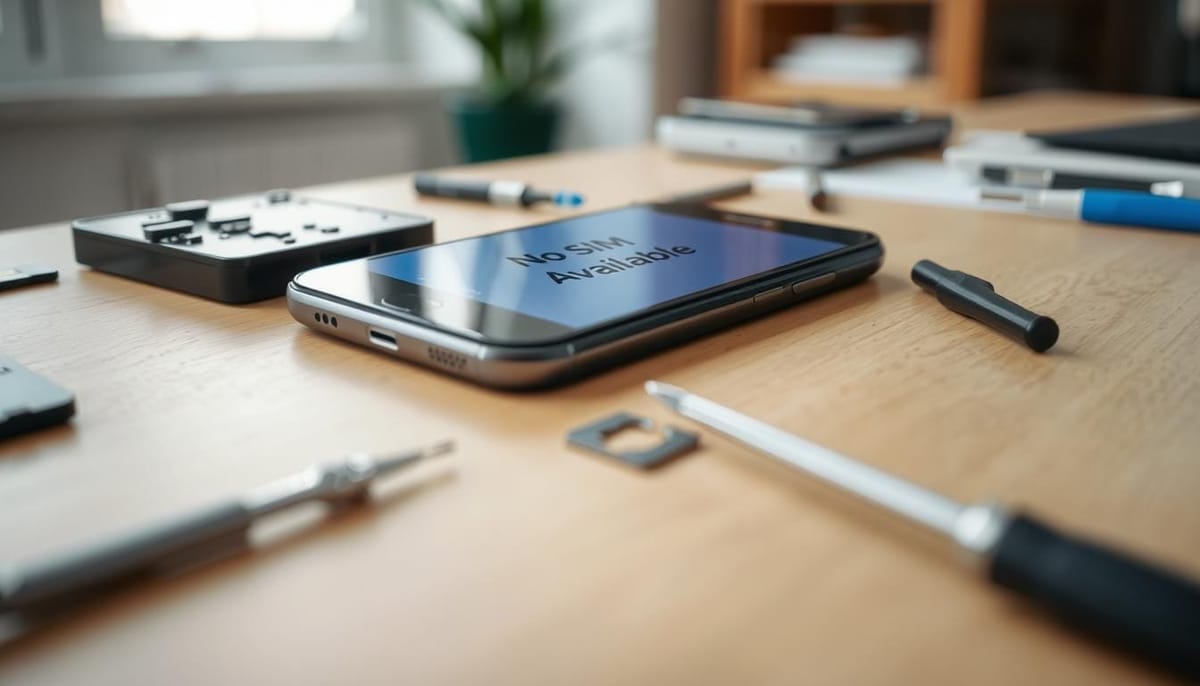
If you've seen the "No SIM Available" error on your iPhone, you're not alone. This problem has hit many iPhone users in the U.S. It affects phones from different carriers and models. Some users face this issue many times a day, needing to restart their phones to get back online.
This "No SIM" problem can really disrupt your life. It stops you from making calls, texting, or using mobile data. In one case, all iPhones in a building went into SOS mode. Employees had to restart their phones to get back to normal.
But don't worry, there are ways to fix this issue. By understanding what causes it and trying different solutions, you can solve your problem. In this guide, we'll cover everything about the "No SIM Available" error. We'll give you the tools to fix your mobile connection issues and get you back online.
Understanding the "No SIM Available" Error Message
The "No SIM Available" error shows up in different ways on different devices. On iPhones, you might see "No SIM" in the status bar or "No SIM Card Installed" in pop-ups. Android phones show similar messages with empty network bars. This error stops you from using phone features like making calls or sending texts.
Common Scenarios Leading to SIM Detection Problems
Several things can cause this issue. It might be a software glitch, a hardware problem, or a SIM card issue. It could also be a software update problem or a carrier account issue. For example, a quick glitch in the phone's software can make it think the SIM card is missing.
Impact on Phone Functionality
When you see the "No SIM Available" error, your phone can't find the SIM card. This means you can't make or get calls, send or get texts, or use mobile data. Your phone can only connect to Wi-Fi, which really limits what you can do.
Different Error Variations Across Devices
The exact error message can change based on the device. Android phones might show empty network bars and an X symbol. iPhones might say "Invalid SIM" or something similar. Both messages mean the phone can't find the SIM card.
| Device | Error Message |
|---|---|
| iPhone | "No SIM", "No SIM Card Installed", "No SIM available" |
| Android | Empty network bars, X symbol |
It's important to know how the "No SIM Available" error looks different on various devices. This helps figure out and fix the real problem.
Common Causes of SIM Card Detection Issues
If your Android device shows a "No SIM Card" message, it might be for several reasons. Physical damage to the SIM card or the SIM card tray is a common cause. These parts can wear out or break, stopping the SIM card from being detected. Also, a dirty or wrongly inserted SIM can cause this problem.
Software issues can also lead to SIM card detection problems. Glitches in the phone's operating system or carrier settings can prevent the SIM card from being recognized. Sometimes, third-party apps can also cause these issues, especially if they've been updated or installed recently.
- Incompatibility between the SIM card and the phone: Older SIM cards might not work with newer devices, causing a "No SIM Card" error.
- Suspended cellular service: If your account is suspended due to unpaid bills or other issues, your phone won't detect the SIM card.
- Network congestion or temporary carrier problems: Temporary network issues can sometimes cause a SIM card detection error.
- Improper eSIM setup or activation: For devices with eSIM technology, any issues with the setup or activation can lead to SIM card detection problems.
Fixing these common causes can often solve the "No SIM Card" issue on your Android device. By troubleshooting and finding the root cause, you can get your mobile connection working again.
Quick Solutions for "No SIM Available" Problems
If you see the "No SIM Available" error on your iPhone, don't worry. There are quick fixes to get your cellular data working again. The first step is to figure out what's causing the problem. It could be a software glitch, a SIM card issue, or a network problem.
Restarting Your Device
One easy fix is to restart your iPhone. This can solve temporary software problems that might not see the SIM card. Just turn off your iPhone, wait a bit, and then turn it back on.
Checking Carrier Settings Updates
Another solution is to check for carrier settings updates. These updates can fix configuration issues that stop your device from seeing the SIM card. Go to your iPhone's Settings app, then tap General and About. If there's an update, your iPhone will ask you to install it.
SIM Card Removal and Reinsertion
If restarting and checking updates don't work, try removing and putting back your SIM card. Make sure the SIM tray is closed well and not loose. This can often fix detection problems. If it still doesn't work, try a different SIM card to see if the issue is with the card or your device.
By trying these quick fixes, you should be able to fix the "No SIM Available" error. Always keep your iPhone's software and carrier settings updated. This helps avoid similar problems in the future.
Advanced Troubleshooting Methods
When basic steps don't fix "no SIM available" or "mobile data unavailable" issues, it's time for more advanced methods. These steps can find and fix deeper problems that cause connectivity issues.
First, check for and install any pending software updates. Updates from your device maker or carrier might fix SIM detection problems. Keeping your device's software current is key for its best performance.
If updates don't work, try resetting your network settings. This will clear all Wi-Fi passwords, Bluetooth pairings, and cellular settings. Make sure to back up important data first, as you'll need to re-enter some information later.
For iPhone users, check if your device is unlocked. Go to Settings > General > About and look for "No SIM restrictions" next to Carrier Lock. If your iPhone is locked, contact your carrier for help with eSIM activation or setup.
As a last resort, a factory reset might be needed. But only after trying everything else, as it will wipe all data and settings. Always back up your data before doing a factory reset.
Using these advanced methods can solve complex "no SIM available" and "mobile data unavailable" issues. Always check with your device maker or carrier for specific help, as they can offer tailored advice.
Physical SIM vs. eSIM: Understanding Your Options
The mobile world is changing fast. Now, people are talking more about physical SIM cards and eSIMs. Physical SIM cards have been around for years. But eSIMs are becoming popular, offering new benefits for users and phone makers.
Benefits of Switching to eSIM
eSIMs, or embedded SIMs, don't need a physical card. They offer many advantages. You can easily activate them and keep different carrier profiles on one device. This makes switching networks simple.
Also, eSIMs are safer than physical cards. They're less likely to get damaged or lost. This makes them a more convenient and reliable choice.
Carrier Compatibility Considerations
But, not all carriers support eSIMs. The compatibility can depend on your device. Before switching, check with your carrier. Make sure they offer eSIM services and your device is compatible.
Making the Transition
Switching to an eSIM involves contacting your carrier. They will deactivate your physical SIM and activate the eSIM on your device. The steps can differ based on your carrier and device. Always follow the instructions from your service provider.
As eSIM technology grows, it will offer more flexibility and convenience. Knowing the pros and cons of eSIMs helps you choose the best option for your needs.
| Physical SIM | eSIM |
|---|---|
| Universally supported by nearly all mobile carriers and devices | Limited carrier support in certain regions, posing compatibility challenges |
| Generates thousands of tons of plastic waste annually | More environmentally friendly, containing a single metal chip embedded into the device |
| Requires physical handling and storage | Eliminates the need for physical handling, reducing the risk of damage or loss |
| Supports a single carrier profile per SIM | Allows storage of multiple carrier profiles, enabling seamless network switching |
Carrier-Related Solutions and Support
When you get a "No SIM Available" error, talking to your carrier is key. They can check your account and fix network issues that might be causing the problem.
Many people have fixed the issue by getting a new SIM card from their carrier. Sometimes, carriers suggest changing plans to improve your connection and fix the SIM problem.
But, be careful with any fixes your carrier suggests. Make sure they actually solve the SIM issue and aren't just trying to sell you something. Working with your carrier's support can help find the right solution for your problem.
By combining carrier help with the troubleshooting steps we've talked about, you can solve the SIM problem. This will get your mobile device working again.
https://www.youtube.com/watch?v=TqGiWdVojDA
Hardware Issues and Professional Repairs
If software fixes and carrier help don't work, the problem might be with the hardware. This could be due to issues with the sim card malfunction, antenna, or other parts inside. In these cases, you might need professional repair or a new device.
If your device is still under warranty, it's smart to contact the maker for help or a replacement. Third-party repair shops can also fix hardware problems. But, think about whether it's cheaper to get a new device, especially for older models.
At times, the SIM card tray might be damaged, causing problems with the SIM card. You'll need to contact the device's maker or a repair shop for a fix. If the SIM card reader or other parts inside are broken, professional help is usually the only way to fix it.
FAQ
What is the "No SIM Available" error and how does it affect my mobile device?
The "No SIM Available" error is a common issue on iPhones, like the iPhone 12 mini, after iOS updates. It can make your phone enter SOS mode. This results in no cellular service and can't make calls or send texts.
How does the "No SIM Available" error manifest across different devices?
On iPhones, you might see "No SIM" in the status bar or "No SIM Card Installed" in pop-ups. Android devices show similar messages with empty network bars. This error stops you from using cellular features like calls, texts, or mobile data.
What are the common scenarios that can lead to SIM card detection issues?
SIM card detection issues can come from physical damage, wrong insertion, or a faulty SIM tray. Software problems, like glitches in the operating system or carrier settings, can also cause it. Sometimes, it's due to a suspended service or network congestion.
What are some quick solutions for "No SIM Available" issues?
Quick fixes include restarting your device, checking for carrier updates, and reinserting the SIM card. Make sure the SIM tray closes well and isn't loose to avoid detection problems.
What are the advanced troubleshooting methods for addressing "No SIM Available" problems?
For advanced issues, update your device's software, reset network settings, and check if it's unlocked. eSIM users should contact their carrier for activation help. If all else fails, a factory reset might be needed, but only after backing up your data.
What are the benefits and considerations when switching from a physical SIM to an eSIM?
eSIMs are easier to activate and can store multiple carrier profiles. They're also less prone to damage or loss. However, not all carriers support eSIMs, and compatibility varies by device. Always check with your carrier before switching.
What carrier-related solutions are available for resolving "No SIM" errors?
Contacting customer support can help verify your account status and troubleshoot network issues. Some users get a new SIM card from their carrier to fix the problem. Carriers might suggest a plan change, but be cautious.
When should I consider professional repair or device replacement for hardware-related "No SIM Available" issues?
If software fixes and carrier help don't work, it might be a hardware problem. This could be with the SIM card reader, antenna, or other parts. Professional repair or a new device might be needed. If your device is still under warranty, contact the manufacturer for help.
Fyxes
Thoughts, stories and ideas.




