OneNote Chrome Extension: A Must-Have Chrome Extension For OneNote Users
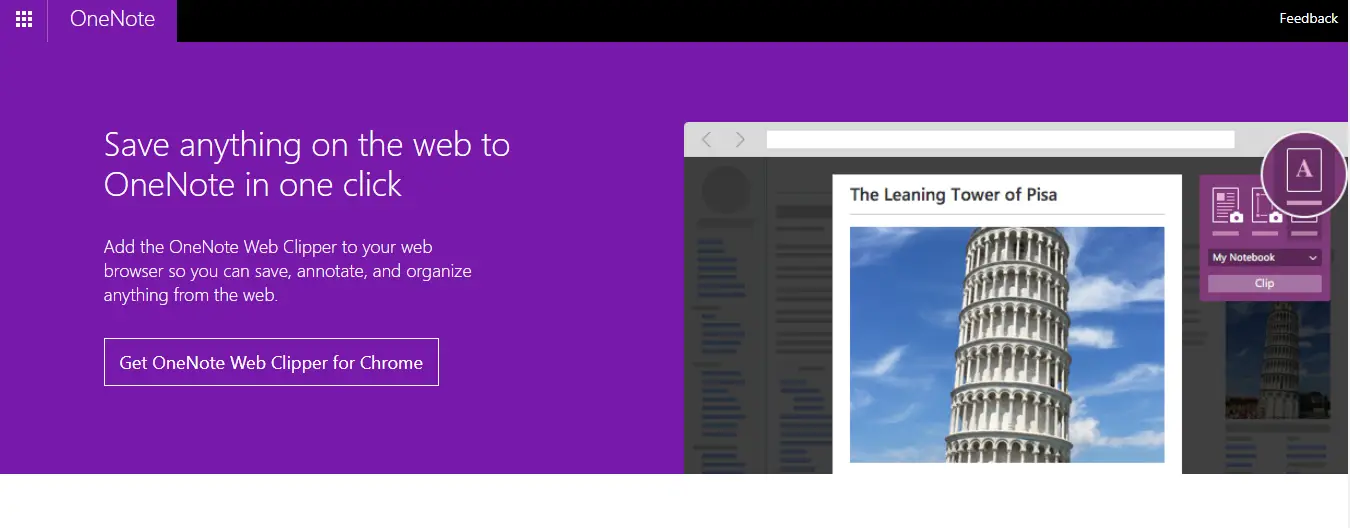
OneNote Chrome extension is the best tool right now to increase productivity for the OneNote user. OneNote indeed is one of the best and top-rated note-taking tools.
With different types of powerful features, this tool increases the productivity of a person smoothly. Even when they are using the Chrome browser, they don't need to look for other options to record, edit, share, and note.
OneNote chrome extension is here for everyone. This excellent chrome extension is named OneNote Web Clipper to save everything as a clip if you have a OneNote account.
Here are more details you should know before using this extension in your chrome browser.
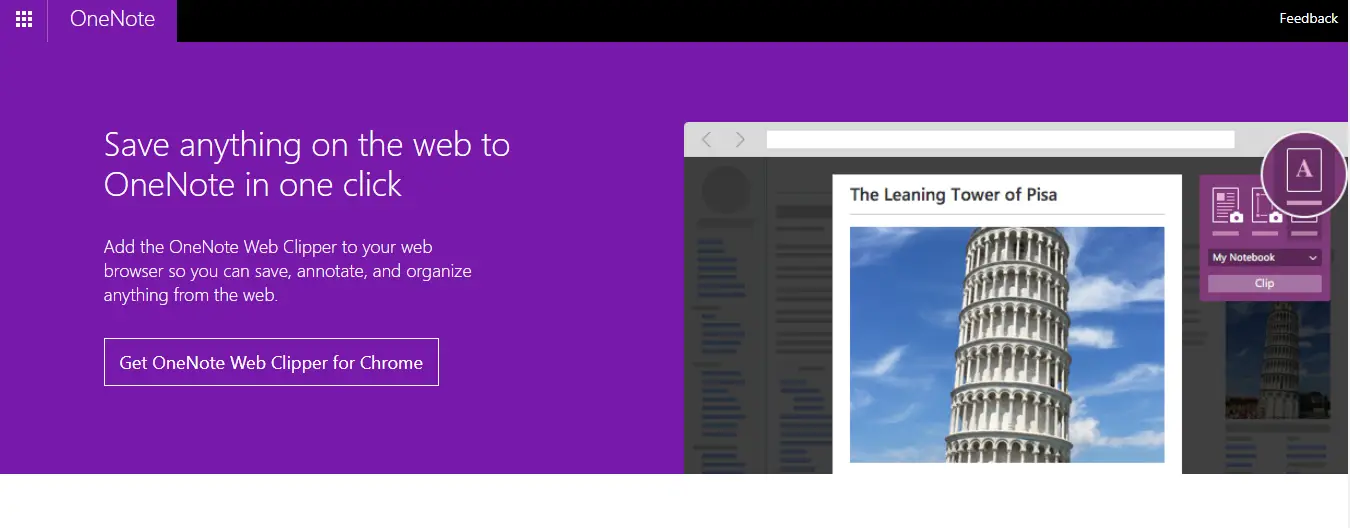
What is OneNote Chrome Extension?
All we know about the OneNote application. This is a digital note-taking tool that is completely free for everyone. People use this tool for taking notes, recording audio, capturing screenshots, and many more.
To make the use more versatile, the developer of OneNote makes it available for Windows, Mac, iOS, Chrome, and Android devices. But the latest news is, now people have the chance of using OneNote from chrome directly through the extension.
Users of the OneNote chrome extension can cut entire websites, articles, images, videos, set bookmarks, even cut the passages.

Overview about OneNote and Its Extension:
OneNote is not only best when you're using it through a browser or your computer. In many ways, this productivity tool helps the user to keep everything up to date.
Read More: Advantages of Online Workshop Platforms for Teams
To save anything you just need to be a OneNote user. It's easier to access this tool from any device. It makes your busy day easy. Just save it here and review it later even when you're offline.

What We Can Clip?
OneNote as well the extension is best for clipping. Yes, you can clip articles, products, and recipes, easily without any ads, noise, or navigation. It also lets the user highlight text, adjust the fonts, and add a note before clipping.
It is even possible to clip the whole page or several sections of the page. There are lots of options in OneNote as well as its extension for clipping. Check out what you can clip from below.
- PDF files (both available online or on your computer).
- The whole webpage or a selected portion of the page
- Any type of image from the web page.
- YouTube videos or Vimeo videos.
- Allow creating a visual bookmark of the page.
Why is it great?
Using this productivity tool is very much essential for different reasons. On many occasions, it's easy to use this tool. Here are a few of them.
- Travel
- Business
- Shopping
- Recipes
- Research
- News
- Inspiration
Compatible Devices:
- Desktop Computer
- Laptop
- Android Mobile
- iOS mobile
Additional Information about OneNote Chrome Extension:
| Particulars | Remarks |
| Version | 3.8.5 |
| Updated | October 14, 2021 |
| Size | 2.5 MB |
| Language | Available in 54 languages |
How Many Versions Are There of the OneNote Chrome Extension?
After the initial launch of the OneNote chrome extension, people started to use it. Developers understood the necessity of developing and adding features in OneNote as well as its Chrome extension.
Read More: Barry B Benson: Lead Character of The “Bee Movie”
Now there are lots of versions of the OneNote Web Clipper Extension. Here are the last 10 versions and their changing logs are given below.
- OneNote Web Clipper 3.8.5 Crx (Latest Version Crx File)
- Updated: October 14, 2021
- File Size: 2.5 MB
- MD5: 395D49F5EDB2D08BFA23D74B512228E6
- SHA1: 7F48D150FAB379AB4F479F37BB92CCDB52466429
- OneNote Web Clipper 3.8.4 Crx (Old Version Crx File)
- Updated: July 22, 2021
- File Size: 2.5 MB
- MD5: 5CF61C0F4F0779BC99A523E3BA75A1FA
- SHA1: DC2D07E8A5318D3477605DB1EE0E2E0F19FECD82
- OneNote Web Clipper 3.8.3 Crx (Old Version Crx File)
- Updated: July 14, 2021
- File Size: 2.51 MB
- MD5: 737110D98FE3383522A83408D5474446
- SHA1: 419F7D3BD258350618991E7E0708F9003EDC2F14
- OneNote Web Clipper 3.8.2 Crx (Old Version Crx File)
- Updated: September 26, 2020
- File Size: 2.51 MB
- MD5: 0C272A20536E7C2FDAB2393A9F61F632
- SHA1: 300CCDB12C1C26A667EA881C87EFCD67FAA016CA
- OneNote Web Clipper 3.8.1 Crx (Old Version Crx File)
- Updated: June 3, 2019
- File Size: 1.27 MB
- MD5: AEE4B992879EC23CDCFA67AB3CCBEA50
- SHA1: A0C3CF9FA837964E363DFA427F798D378B01D440
- OneNote Web Clipper 3.8.0 Crx (Old Version Crx File)
- Updated: June 20, 2018
- File Size: 1.27 MB
- MD5: 5E816E695BAA68C03C09C2DC4FA25F9F
- SHA1: 6E37196BFC1B048E5AA501D31424F3E7816D7B5C
- OneNote Web Clipper 3.7.7 Crx (Old Version Crx File)
- Updated: December 27, 2017
- File Size: 1.25 MB
- MD5: D9AF187FD42A46B57CEB75150F8E2ED1
- SHA1: 1EE2E6C335AA52CD25336708809898A54DFE2412
- OneNote Web Clipper 3.7.4 Crx (Old Version Crx File)
- Updated: May 17, 2017
- File Size: 1.25 MB
- MD5: A4F2A8D276CF5FB298DCC51AC793FA3B
- SHA1: 0878EDFFF37EAD465514B2D83510A504106D8D1E
- OneNote Web Clipper 3.7.3 Crx (Old Version Crx File)
- Updated: April 28, 2017
- File Size: 1.25 MB
- MD5: ED0FE6408B793E0A8C74996AC0BD0996
- SHA1: 4BD80F5F5FDD006A0E979096D2E72D491E29D388
- OneNote Web Clipper 3.7.2 Crx (Old Version Crx File)
- Updated: April 5, 2017
- File Size: 1.25 MB
- MD5: 6EA679AE42BA6F91D03E9597A9171AEC
- SHA1: 53362815CA6DF0A414EDB792E72C7A337FA25ADF
How To Install The OneNote Clipper?
OneNote Chrome extension is easy to download and install as like other extensions of the Chrome browser. If you still need to know then follow the steps.
- Open the Google Chrome browser and go to the Chrome web store.
- Now type OneNote web clipper in the search box and find the result.
- Click on the OneNote web Clipper from the search result, then click on the “+Add To Chrome”.
- There will be a confirmation dialogue box. Confirm the new extension by clicking add.
- The extension will start to download.
- A few seconds later it will be added to your Chrome URL bar.

Conclusion:
Only a few productivity tools offer diversified features as OneNote does. This powerful productivity tool makes our life much easier and brings everything into our hands.
This is now the best collaboration tool we have to deal with. It can save time, let the user manage things easier, and improve the day's productivity.
Even when you are in the Chrome browser, OneNote never lets you forget what you need to clip or remember for later.
Yes, the OneNote chrome extension is now in our hands, which makes us much more flexible to use in chrome browser whenever we want and wherever we go.
Fyxes
Thoughts, stories and ideas.




