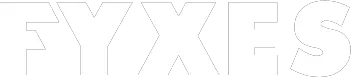There is no way to resist how vital role an Apple ID plays when it comes to any of the operations of the Apple devices that includes signing into iCloud, shopping into iTunes store, purchasing an app and any other relevant operations. This is why I’ve considered it as an important aspect of discussion regarding how to reset password for apple id.
Like any of the modern tech tools, this one also has some specific and certain set of steps for getting the resetting password part gets done. To ease it up a bit more for you, I’m going to tell you about the sequence of steps that will lead you to successfully reset the Apple ID password of yours.
Variations of Process to Reset Password for Apple ID
Yeah! You’ve pretty much got the point. I am mentioning the variation as they differ from each other to a certain extent based on security that you generally use for your device.
For example, in two-factor authentication, the process reset password for apple id will be a little different than to step verification. Likewise, there is a little change as well if you are using accounts with or without security questions.
Reason for the Variation
At first glance, some might think that it complicates the overall process of resetting the password and a single process could’ve made things a bit easier. But the fact is, we never know who is comfortable with which security system.
Moreover, some might think that having a single pattern of the security system may increase the insecurity level of the devices. So, it is kind of a better option to use multiple security system and process to reset the related passwords.
Password resetting process
So, here as above mentioned, I am going to elaborate the password resetting process under a different security system as they vary from each other. Hopefully, this ease will up the things for you a little more.
Two-factor authentication
There are a lot of apple users prefer two-factor authentication for security. If you are one of them, then you better follow the process I am mentioning below.
iPhone, iPod Touch & iPad
There is no way to deny these Apple devices are the most used devices than any other one in Apple history. This is why a chose these devices to begin with. To reset password for apple id in these devices, all you need to do just follow some steps.
- The first thing you are required to do is ensure that the device has iOS 10 or later.
- Then jump to the settings.
- Next, Tap (your name). After that, go to the password & security part. Now move to change the password. There will be some on-screen steps for updating passwords. In case of iOS 10.2 or earlier, you will have to tap to iCloud> (your name). Then similarly like above mentioned, go to the password & security > change password. After that, all you will have to do is following on-screen steps.

Mac
Next device of the Apple family comes right after the iPhone, iPod Touch & iPad is the Mac. For obvious reason Mac differs a little from the other devices, so is its password resetting process.
- First of all, go to the Apple menu and then system preference. After that click iCloud.
- Now choose the Account Details.
- If you are required to enter the Apple ID password of yours, click on the “Forgot Apple ID or password” portion and after that follow the onscreen instructions.
- Right after that, go to security and then to reset the password. As a rule for resetting the password, you will have to enter the current password that you use for unlocking the Mac.
If you are not signed in to iCloud, you can go to the Apple menu and then to system preference. After that, choose system preference where you will get to choose iCloud. Next, all you will have to do is click “Forgot Apple ID or Password” and follow steps mentioned on screen.
Accounts with or without security questions
So, the first thing you’re going to need to do is, go to your Apple ID account page and then clicking on the ‘Forgot Apple ID or Password’. After that, gets your Apple ID entered. You’ll see the option of resetting the password, select it and continue after that.
If your account is with the setup of security questions, you can choose ‘Answer security questions’ and continue with the rest of the steps. If you want to get mail instead of that, you will have to choose the “Get an email” option. Then check the mail to your primary email address and use it.

Two-step Verification
Two-step verifications surely have one of the easiest ways of resetting Apple ID password. However, you need to do go to the Apple ID account page. And after clicking on the “Forgot Apple ID or Password”, you will have to get your Apple ID entered.
After selecting reset the password, continue with the process. Then get your recovery key for two-step verification entered. After that, you will have to choose to trust where you’ll be receiving a verification code.
Lastly, get the verification code entered, create a new password and select the reset password option. Once you are done with the resetting password process, you will have to sign in again with the new password you’ve set.

Final Words
Apple devices have been always made it up to the mark with its performance and user-friendliness. But like any other device, it might get important to update or change your Apple ID password from time to time.
Some usually consider doing for security and sometimes such action can be backed by other reason.
But one of the best things about Apple is they have generated the password resetting process based on security system type what has made the overall process easier and established the total operating system as a secured one.
Finally, all you need to do here is to follow the right process to reset the password for apple id.