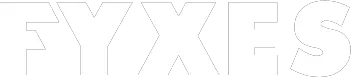Do your computer runs slowly? Thankfully you’re at the right place!
If you ask me to make a list of the biggest blessing so far, I’ll keep the computer on top for sure. Because the credits of the technological ease that we are enjoying right now, to a huge extent go to the computer. But that doesn’t mean it is above the problems. After all, it’s a machine too, right?
That is something that we often realize when a computer runs slowly. This becomes a headache, especially when the user in a hurry to get the job done. If it is taking time to execute commands, then you can be sure that the computer is slow.
There can be many reasons of so; At times, we have to call some professionals to handle the slow issue.
Effective Tips to Fix When Computer Runs Slowly -The Ultimate Guideline
Virtual detritus is the main culprit which is the reason that your computer runs slowly and it is generated due to downloading programs, installing extensions, surfing the web and creating files. But you can easily solve this problem on your own if you know how to solve it.
I’m going to discuss 11 coolest things that you can do on your own that makes your computer fast as it was before.
Run a disk Cleanup
Almost every window has the option to clean the PC automatically or manually. There is building software there which can do this job. This tool can clear the junk that makes your computer slow. But the question is how to do it? There is a simple solution.
You have to go Control panel>System and Security>Administrative Tools. Now you will find an option called Disk Cleanup. Select the file types you need to clean and press ok. The junk files will be deleted from the Solid State Drive (SSD). You can also clean the system files as well. Now your computer will faster than before, even it influences the visual effects as well.

Picture: Disk Cleanup for WINDOWS
Update operating systems
Nowadays, all the software come with the latest facilities and update. Keep all the software up to date is not only to get better support but also for security. It can also minimize the size of the program. So, updated operating systems can help to boost computer performance too.
Sometimes people miss the update when they don’t see any notifications. You can also download it from here. Make sure that your computer has the latest windows update. So check out the update you might have missed for a while. Go to Start>Setting>Update & Securities>Windows Update.
Picture: Setting
Delete Files
Over time there are lots of unnecessary files you are getting stored on your computer hard drive. When the drive space filled up, then most of the computer gets cluttered. There are also hidden files that are not visible and not easy to find. All these files are stored in Solid State Drive (SSD).
But you know well it consumes the memory. Temporary files also influence the PC’s speed. You need to free up drive space. The bad side of this type of file is it can slow down your PC tremendously.
So, delete all these unnecessary and temporary files. To delete files on a routine basis like emptying the recycle bin will give you a better result.
Stop startup programs
Few programs always run in the background automatically when you turn on your computer. But there are some programs which are similar to others or unusual. It is also a reason to slow your computer.
You can stop these startup programs with the help of task manager and by following a few easy steps and watch how your PC is running fast after killing programs which are running in the background.
To stop all these unnecessary programs go to the task manager. You can also hit Ctrl-Shift-Escape. The startup tab will open. If the programs are running, then stop individually that is not needed from this startup tab.

Picture: Task Manager
Adjust power options
The latest window came with various types of option. ‘Power plans’ is one of those. There is a preset of this function. Maybe this preset is not suitable for you. It influences the performance when it starts consuming energy. Most of the users use the Power saver plan option, but that’s a bad idea.
It becomes worse when your computer is already slow. Select the High-performance option. It will make the performance better. The custom plan is also available which can be done by following this path Control Panel>Hardware and Sound>Power Options>Create a power plan.

Picture: Power Plan option
Uninstall rarely used program
People install various types of programs in their computer including rarely used programs. They may use these programs once in a while, but they don’t know it can make the computer slow. Even all these types of programs can take much space in your computer hard drive.
So, uninstall all these unused programs. Uninstalling programs those are particularly big also important to make the computer faster. For that you can go to Control Panel>Programs>Programs and Features. Now select which programs you want to uninstall.

Picture: Programs and Features
Turn on or off features
There are few windows features you can control that can influence the speed of your computer which can be done with a simple step. When you are in the Programs and Features screen, you’ll see there are options for checking windows components. So, make your choice wisely and turn off the unnecessary function.

Picture: Windows Features Dialogue Box
Remove add-ons
Most of the user loves to use various types of browser extensions which are also known as add-ons. It is very much useful to do various types of task-related to the browser. But some other user uses add-ons to get a different visual effect of the browser.
But one thing user may not know that they can slow down the PC. It continuously eats processing power. So, the actual solution to this problem is to remove all these add-ons or extensions if they’re unnecessary.
Check out for Malware
Using antivirus software became essential for the user. But they may not know that their antivirus program is out of date. Some users don’t even use them. Most of the computer has a virus or spyware or any other types of malware. All these things can slow down the computer even crash it.
Even it can steal information from running windows. So, the solution is installing good antivirus software and deletes the suspicious programs that slow down the computer. To know more about the antivirus program visit here.
Restart the computer
Sometimes working for a long time can hang up various types of programs. If the programs hang up, then the computer is getting slower. If programs are running when you close it from the windows, then finding out the list of these types of program is time-consuming.
If the running windows are not working properly, then why need to bother. If the computer runs slow, then restart it to get it to speed it up.
Defragment
Indeed, lots of users don’t know about the defragmentation. When the computer is running slow, then this job can make it and smoother. When a user is searching for something from a computer, it becomes so easy because there is a search bar does the job.
Maybe your computer is slow because it is searching for files from different places. So, make sure that your computer doesn’t need to spend much energy on looking at the things you’re searching via the search bar.
Defragment is the only solution to get rid of this problem. Go to the search bar and search for “Defrag”. Then go Defragment and Optimize Drivers and select the drive you need to defragment. Now click optimize. You are done with it. To know about more details you can visit here.

Picture: Defragment and Optimize Drives
Conclusion
Tips and tricks are the biggest things that can help to get things back to the track when the computer runs slowly. Don’t get frustrated when the computer slows done. Just solve it by applying a few techniques I discussed earlier. They can give you the best solution as a professional does.
The computer runs slow when windows become older over time. If you can identify the problem, then it will be easier to get the solution by yourself. If the computer is running slow, you can speed it up easily. These techniques will guide you properly to solve any kind of windows issue that slows the computer.
Thanks for staying with us! Let us know if you know any additional ways to solve the slow computer issue.