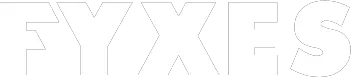Most of the Windows users face a common error and that is “Page fault in nonpaged area”. Few users know why this is happening to their PC. It’s happened when the windows cannot find any file in memory. Without these types of files, you cannot solve this problem. It’s not easy to solve this problem. This is a typical problem that needs to be solved.
Some simple steps can make it easy for you to solve this problem. It’s not an impossible task at all. Before you fix it, find out the actual reason for this problem. Read this article and become an expert to solve this problem.
Fixing Page Fault In Nonpaged Area Problem: Remove Fault From The Device
Some problems become quite frustrating for the Windows user. “PAGE_FAULT_IN_NONPAGED_AREA” problem is one of these. This problem is most common, but it results in a BSOD. When the windows fail to find the file within memory, you will face this problem.
There are some easy and simple methods available. It happened because of many reasons. It could be the hardware or could be the software. Even faulty RAM also causes this problem. Let’s find out how to solve this problem.

Methods to Fix The Error
Start the computer to solve this problem. Sometimes it’s not possible to start the computer because of the error. In that case, start the PC in safe mode. You can still use the computer if the problem is a typical one. Adopting the proper method you can remove this fault from your PC. Let’s see, which method you should apply.
Read Also: Is Bluestacks Safe For Your Computer
Checking The Disk For Errors
Most of the experts suggest checking the hard disk for error. To keep the Windows functional this task should be performed periodically. There are lots of common errors you will find on the disk. Some command lines can correct all these errors.
To check such errors there is a built-in Windows tool. It can solve your “PAGE_FAULT_IN_NONPAGED_AREA” error. Open the command prompt to perform such a method. First of all, open the “Run” dialogue box and type “command prompt”.

Right-click to get the drop-down menu. To open “command prompt”, select the “Run as administrator”. After opening the window you need to type “chkdsk C: /f”. Now hit the enter button. Remember that C is the letter of the drive. According to the drive, you can change the letter. It will try to find logical issues. It will repair the issue automatically after finding it.

After completing the process, you need to restart the computer. “Page fault in nonpaged area” will be fixed.
Check RAM
Everyone knows about the RAM. For this type of error, RAM plays a vital role. This main culprit causes different types of error. Sometimes RAM becomes defective and causes “PAGE_FAULT_IN_NONPAGED_AREA” error. If you are using more than one RAM chip then remove the faulty one. You can run your PC with the other one.
Your problem will be solved. Before removing the bad memory, you must know how to find the bad one. To remove the bad one you need to open the case of the computer. Find out the slot for the RAM. Pop one out if there are two RAM chips. Now turn on the computer.

If the blue screen problem is solved, then you picked the faulty one. Remove the other RAM chip if the problem is still occurring. When you have only one RAM chip then you must buy a new RAM chip. With the faulty RAM, you cannot run the computer.
Bad Driver
When you are using a faulty driver then you might face the blue screen issue. For many purposes, you need drivers on the PC. Sometimes updating the latest drivers can cause problems. So, you just need to fix it. The driver helps to configure the software. To get the best result you can use third-party apps to update all these drivers.
So, it will let you know which driver is updating and which not. Knowing every activity of the driver helps you to find out the issue that is happening because of the bad driver. Go to the start menu>Device Manager. Now find out the device name for the updated driver. Right-click on it and select the Roll Back Driver option.

If you cannot select the option that means you have the only driver for the device. So, uninstall it and restart the computer. I hope the problem will be solved.
Read More: Best Android Emulator For Windows 10
Disabling Antivirus Software
After installing antivirus software, lots of users face the PAGE_FAULT_IN_NONPAGED_AREA problem. If you are noticing the problem after installing the latest antivirus software, then you must try this method. You don’t need to uninstall your antivirus software first. Temporality disables the software.

Maybe the problem will be solved after it. If the assumption is right about it, then contact the developer of the antivirus software that you are using. Let them know that it’s causing the PAGE_FAULT_IN_NONPAGED_AREA error. When the developer fixes the issue, then enable the antivirus software, otherwise not.
Conclusion:
All the methods I’ve discussed earlier can solve your “page fault in nonpaged area” issue. If you don’t get any solution for all these methods then you have a more serious problem. You might need to get the suggestion and services from the professionals. Facing hardware and software related error is common to the PC user.
But knowing the method of solving the problem is the right step. Every problem has different types of solutions. (PAGE_FAULT_IN_NONPAGED_AREA) error can be solved in a different method. It’s important to know the solution to this error because PC users can counter this issue. We tried to explain all the methods that can help you out from this irritating problem.
Sources: Google